What is Google Search Console?
Google Search console is a free service which is being provided by Google. Previously it was called a Google Webmaster tool later renamed as Google Search Console. With the help of this tool you can, you can manage to monitor, troubleshoot and maintain your website.
The first thing you should do after completion of development of your brand new website is to ask Google to read and map your website, that is crawling and indexing. Webmaster tool or Google Search Console will help you do this. Without indexing your website in google search console google cannot show your website in search results of Google.
Now let’s see the procedure for asking Google to crawl and index your website.
Note: This is for WordPress users.
Step 1: Login to your WordPress Admin Panel.
Step 2: Keep your WordPress dashboard open and now open a new tab and search for Google Search Console.
Step 3: Select the first option which is the Google Search Console or follows the link
https://search.google.com/search-console/about
Step 4: Click on start now button
Step 5: It will ask you to login into your google account type your user name and password
Step 6: On a welcome note it will ask you to enter the website URL, enter the URL of the website to which you are going index. i.e; http://www.perkyevents.com/. After entering the URL it will verify your website whether it exists or not.
Step 7: Now it will ask you to verify your ownership, which can be done in five different ways.
- Verify it by uploading HTML file
- HTML tag
- Google Analytics
- Google Tag Manager
- Domain name provider
You can choose any of these verifying options I prefer the Html tag.
Step 8: Now return back to the WordPress Dashboard and install a plugin with the name Yoast SEO. Yoast SEO is a plugin which will help you optimize your web.
Step 9: Now return back to Google Search console tab and click on the Html tag verification method and copy the HTML code shown.
Step 10: With copied Html tag code go to WordPress dashboard and go to Y-SEO or Yoast SEO >General > Webmaster tool. You can see multiple Webmaster Tools Verification methods like Baidu Verification Code, Bing Verification Code, and Google Verification Code.
Step 11: Click on Google Verification code and paste the copied Html tag here and click on save changes Button.
Step 12: After saving the changes go back to Google Search Console window, you can see a Verify button and click on it. You will see an Ownership Verification notice.
Now Google crawlers will enter into your website and start Crawling means reading pages and posts in your website.
Now let’s start indexing your website.
Step 13: Click on GO TO PROPERTY.
Step 14: Click on the three dotted Menu Bar on the right side of the screen and you can see Sitemaps option which is listed as the fifth option, we are going to work on this.
Now let’s switch back to the WordPress tab beside before webmaster tool we can see options Features.
Step 15: Click on Features and scroll down, you can see the option XML sitemaps and a question mark icon next to it click on the “?” icon. It will show you a hyperlink See the XML sitemap, click on it, it will divert you to a location where you can see the sitemap addresses of pages and posts. Just remember these two URL extensions pages-sitemap.xml and posts-sitemap.xml.
Step 16: Now switch back to the Google Search Console tab and click on site maps, in the form Add a new sitemap paste the URL or just type, pages-sitemap.xml and click submit.
Pages will be mapped.
Step 17: Now repeat it for Posts URL copy and paste it or type posts-sitemap.xml. Click submit, now posts are mapped.
You can see the number of posts mapped and the number of pages mapped from your website.
With this step, the procedure of crawling and indexing is completed. On a regular basis, based on your web page visitors and rank Google will come crawl and index the posts or pages which are newly added.
Here is the detailed video which explains the Step by step process to set up the Google Search Console to your new website.
Please subscribe to my Youtube channel TechSurff
You can follow me on facebook@ts.techsurff, Instagram@ts.techsurff & Twitter@ts_techsurff