Every website has an IP (Internet Protocol) Address, for example, www.google.com has an IP Address. Firstly what is IP address? An IP Address is the Unique numeric address of a device. The IP address helps in communicating from one computer device to another computing device. An IP address looks like this 103.221.233.11. It is tough to remember numbers whenever you need to access every website right, that’s why DNS system is introduced, so every website has a unique Internet Protocol address. Facebook, Google and every website have their own unique Internet Protocol websites.
Let’s see the IP address of a website using the command prompt in windows computer.
Step 1: Click Windows Button + r and type CMD to open a command prompt.
Step 2: Now type ping and type the URL of the website eg: ping www.youtube.com click enter.
Step 3: It will show you the Internet Protocol address of the website www.youtube.com is 172.217.160.142.
Step 4: Now try another website ping www.fb.com and hit enter 157.240.23.35
Step 5: Now let me try a website of the event management company, type ping www.perkyevents.com and hit enter. 166.62.30.153 is the Internet Protocol address of perky events.
Here is the video which explains the process to see the Internet Protocol address of a website using the command prompt in Windows computer.
Please subscribe to my Youtube channel TechSurff
You can follow me on facebook@ts.techsurff, Instagram@ts.techsurff & Twitter@ts_techsurff