Did you ever asked your friend to share the password of WIFI, did they just typed the password in your PC, without sharing the password. This situation may be repeated in different places like you like office, or at a cafe or restaurant. Once they type the password in your PC or computer by following this process you can see the password of the WIFI connected to your Computer or PC.
Step 1: Open Control Panel in your Windows PC.
Step 2: Go to Network and Internet.
Step 3: Go to view network status and tasks.
Step 4: Click on the Connections (WIFI Network)
Step 5: Go to wireless Properties
Step 6: Click on the Security Tab
Step 7: You can see the option Show Characters, check in that option
Step 8: In the form Network Security Key, the password will be automatically shown.
That’s it unless the password in changed you can use this password and get access to the WIFI network.
Here is the video which explains the process to see the connected WIFI Password in Windows PC or Computer.
Please subscribe to my Youtube channel TechSurff
You can follow me on facebook@ts.techsurff, Instagram@ts.techsurff & Twitter@ts_techsurff