Did you ever notice this, when you are chatting with your friends in whats app, after your message delivery it will show two tick marks if your friend read your message the ticks will turn into blue?
So if you send a message it will show 1 tick mark, which represents message is delivered from your side but not received by the receiver. This happens when the receiver is offline.
If it shows two tick marks it means message delivered to the receiver. But they didn’t read your message.
If two tick marks turned into blue it means they read your message.
From a few of the friends when you are on a conversation you cannot see blue ticks, but you can see the response messages from other ends. It means they are using this Whatsapp option “Read Receipts”. So that they can reply to the messages which they want to or else it will just show you the two tick marks as the recipient never saw your message after its Delivery.
Here is how you can follow this technique to avoid unnecessary conversations.
Step 1: Open Whats app Application in your mobile.
Step 2: Go to Settings by clicking on the three dot menu bar which appears on the top left corner of mobile screen.
Step 3: Now go to Accounts
Step 4: Now just click on the Privacy option
Step 5: Now you can see the option “Read Receipts” Check that Button Off.
Now you are all set to go…from the second you turn off the read receipts, people who are expecting a response from your side may check blue ticks, they are not going to be shown…so they think that you didn’t saw their message.
Here is the video which explains the procedure in detail.
Please subscribe to my Youtube channel TechSurff
You can follow me on facebook@ts.techsurff, Instagram@ts.techsurff & Twitter@ts_techsurff