Did you ever tried uploading pictures and video to instagram from your computer, using inspect element or toggle device toolbar trick you can upload pictures from instagram. Clcik on the link to see the procedure of How to upload pictures from Instagram web. But what about the videos?
Follow the steps and you can upload,schedule video and images on Instagram from your desktop computer using Gramblr.
Step 1: Open google chrome or any other web browser installed in your computer
Step 2: Download gramblr application from the given link Click here a .rar file will be downloaded.
Step 3: Extract the .rar file and you can see and .exe file.
Step 4: Double click on the .exe file so that the process of installing Gramblr will be started.
Step 5: After completion of installation you can see a window which will ask you to sign up.
Step 6: No need to worry it’s free of cost, all you need to do is just enter your email password and login into Instagram account using this application.
Step 7: Now you can see an option upload now, click on the upload to browse images or videos from computer.
Step 8: After uploading the video you can crop the video frame by simply dragging on the screen.
Step 9: According to the rules of Instagram you can only upload a video with duration of 60 seconds or less than that, make sure your video is less than 60 seconds. If your video duration is more than 60 seconds you can trim it by just dragging on the duration and selecting start and end.
Step 10: Now click on the green colored thumbs up button.
Step 11: Now you can add a tagline, Hashtags and you can share it at the same time or you can also schedule the post.
Note: As Gramblr is a local host application your computer should be on a sleep mode or switched on at the time of schedule. If your computer is on sleep mode it will automatically turn on and upload the post. If your computer is switched off the server will wait for the next few minutes and the scheduled post will be expired.
Here is the video which explains you the procedure of “How to upload Instagram pictures and videos from your Desktop”
Please subscribe to my Youtube channel TechSurff
You can follow me on facebook@ts.techsurff, Instagram@ts.techsurff & Twitter@ts_techsurff