Did you ever tried logging in into Instagram web that is www.instagram.com and tried to post pictures, there is no option for posting pictures on Instagram through the web. Most probably business people and digital marketers need this option for sharing their business account details to the concerned person who is handling the promotions of their business digitally.
You cannot handle your mobile to the concerned person, not every mobile supports dual applications, they cannot sacrifice their individual personal accounts for your business promotions, and you can not miss the business promotions or leads generated through Instagram, then how? Is there any solution for this problem? Yes!
There are two different ways
- Install android application console to handle the Instagram app. Example Bluestacks…If you are using a computer with low RAM and processor of old age, your computer might eat your time by hanging the system for several minutes…we are not going to touch this topic here I am just letting you know.
- The second option is very simple and easy where there is no need of installing any applications or adds on software into your computer and this will not even hang up your computer. Just follow the step by step process one by one which is explained below.
Step 1: Open Google Chrome
Open your google chrome web browser which is installed in your computer.
Step 2: Go to the Instagram web “www.instagram.com”
Now search for the Instagram web in google chrome that is “www.instagram.com” so that it will take you to the login page of the Instagram web
Step 3: Login
By using your Instagram account credentials login into your account. If you don’t have one you should create it.
Step 4: Right click and select inspect
Give a right click on the web page and select the option Inspect OR click ctrl+shift+I
Suggestion: This video explains the full procedure of how to post pictures on the Instagram web
Step 5: Toggle Device Toolbar
Now select the Toggle Device toolbar for mobile compatibility option which appears on the left side of the web page.
Note: You can see the webpage turning into mobile view from desktop view…still you cannot find the option for posting pictures!
Step 6: Reload
Give a right click on the web page and select refresh or reload or click F5 button to reload your webpage.
Note: Now you can see all the options available just like your mobile application interface
Please subscribe to my Youtube channel TechSurff
You can follow me on facebook@ts.techsurff, Instagram@ts.techsurff & Twitter@ts_techsurff